Using the product catalog feature of the Dokan lite version, vendors now can hide the add-to-cart button and price of the product and only show the products in a catalog version.
Here’s how to set up this feature.
Enable Product Catalog Feature – Admin
At first, the admin needs to enable the feature from the WordPress dashboard. To enable this feature, go to navigate to WP-admin–> Settings–> Selling Options.
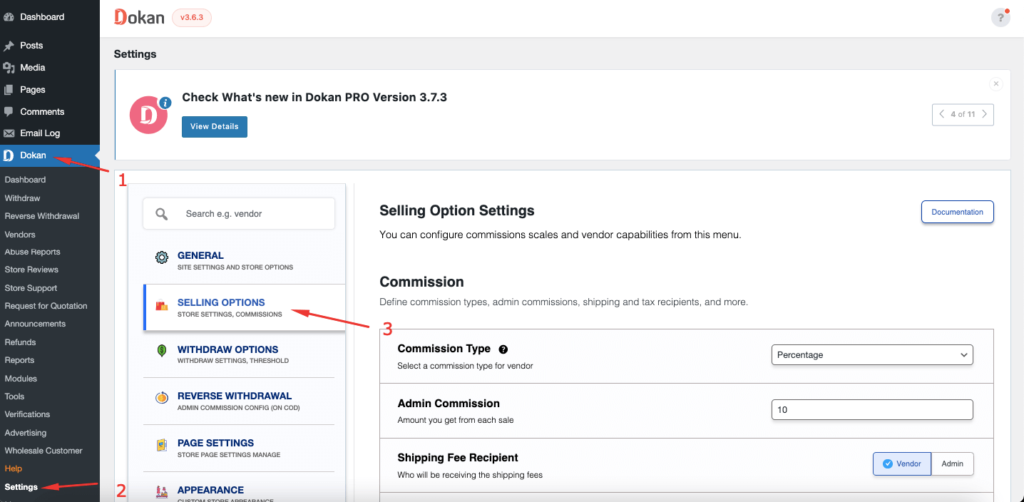
If you scroll down, you will find the Product Catalog Section. Enable the Remove Add to Cart Button option. Then you will see another option, Hide Product Price.
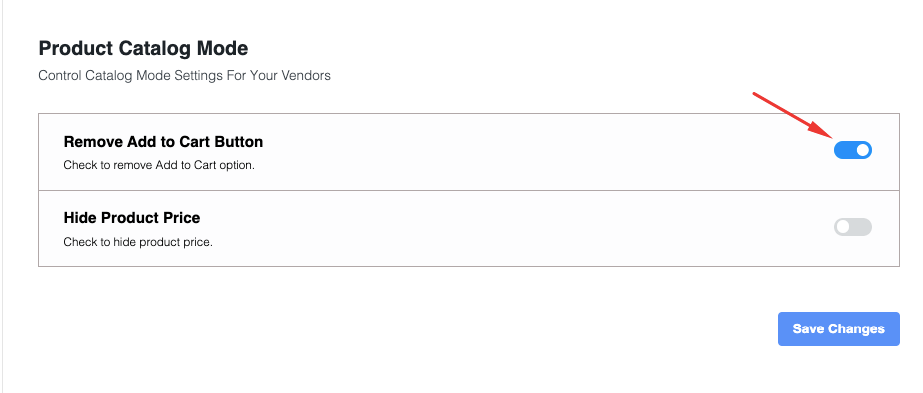
Now, vendors will be able to use this feature from the vendor dashboard.
Product Catalog Feature – Vendor
After the admin enabled the feature from the backend, vendors will enable this feature from the vendor dashboard.
To use this feature, vendors need to go to Vendor Dashboard–> Settings,
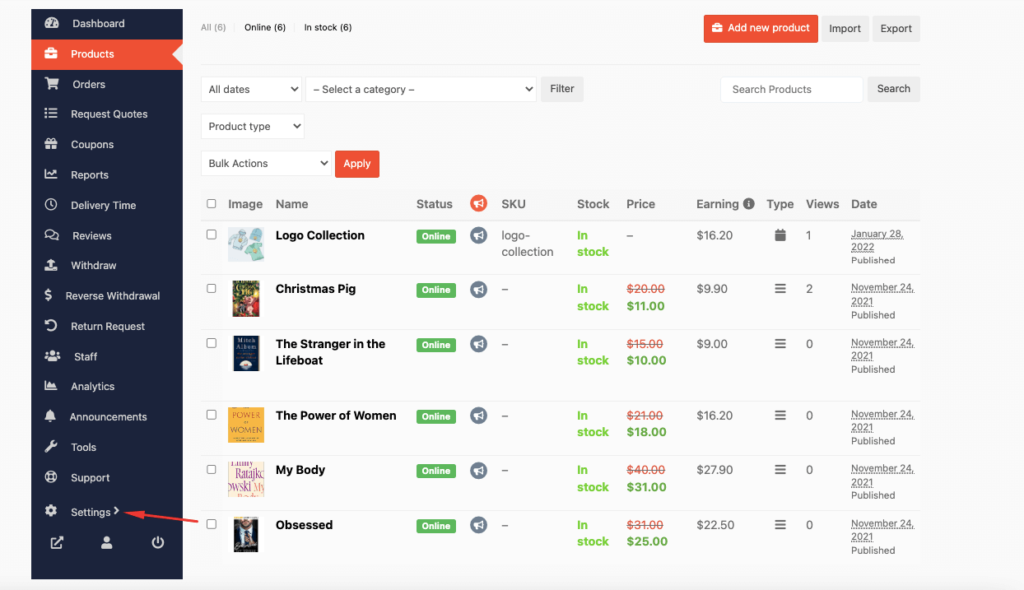
There, vendors will find the Product catalog option. If they choose the “Remove Add to Cart Button“, the add to cart button will be removed from the product page. Also, they can hide the product prices by choosing the “Hide Product Price” option.
Also, vendors can enable Request Quote Support for their products.
Note: If vendors enable Request Quote Support, then the settings of Request Quote will take priority over Catalog Mode settings. Or else Catalog Mode settings will get priority.
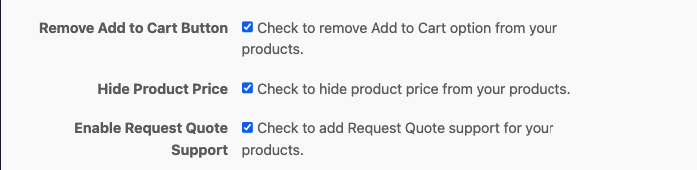
This is what the single product page will look like after enabling the Product Catalog mode.
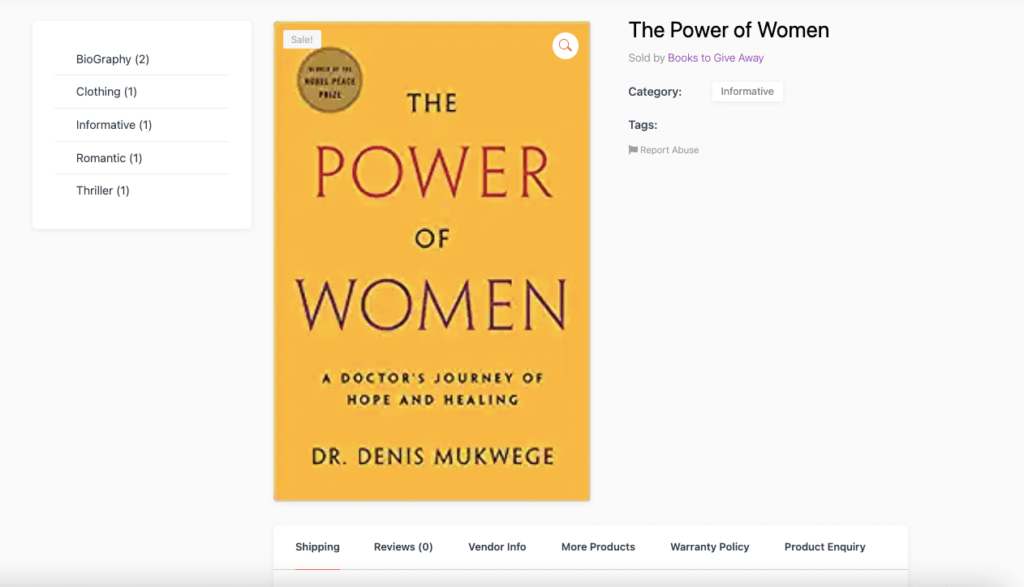
Enable Product Catalog Feature for Individual Products
If the vendors want, they can set the product catalog feature for individual products instead of all the products.
Select the product from Vendor Dashboard–> Products and click on the Edit button. There the vendors will find the Product Catalog section. They can enable the, “Remove Add to Cart Button” and “Hide Product Price” feature for this product.
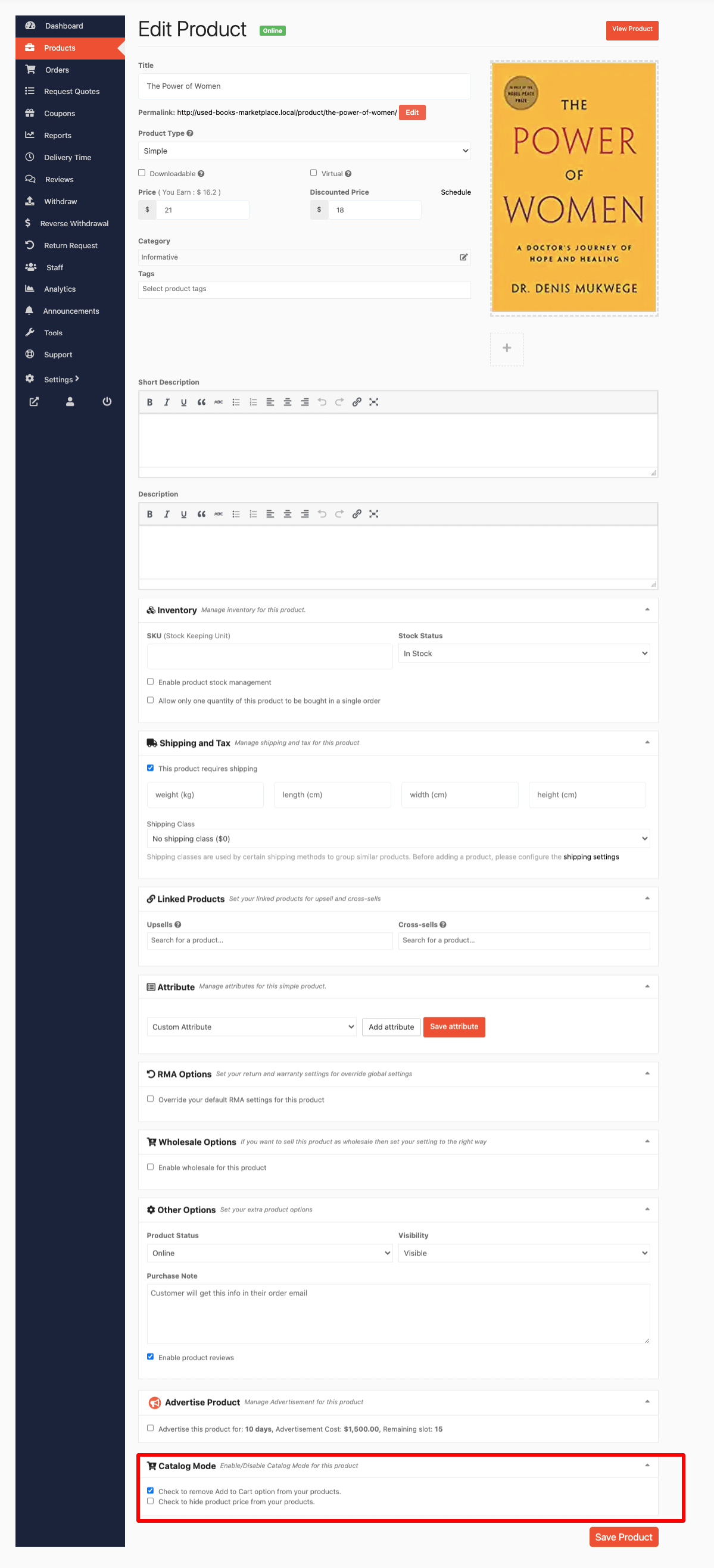
Otherwise, vendors can use the Quick Edit option to enable this feature,
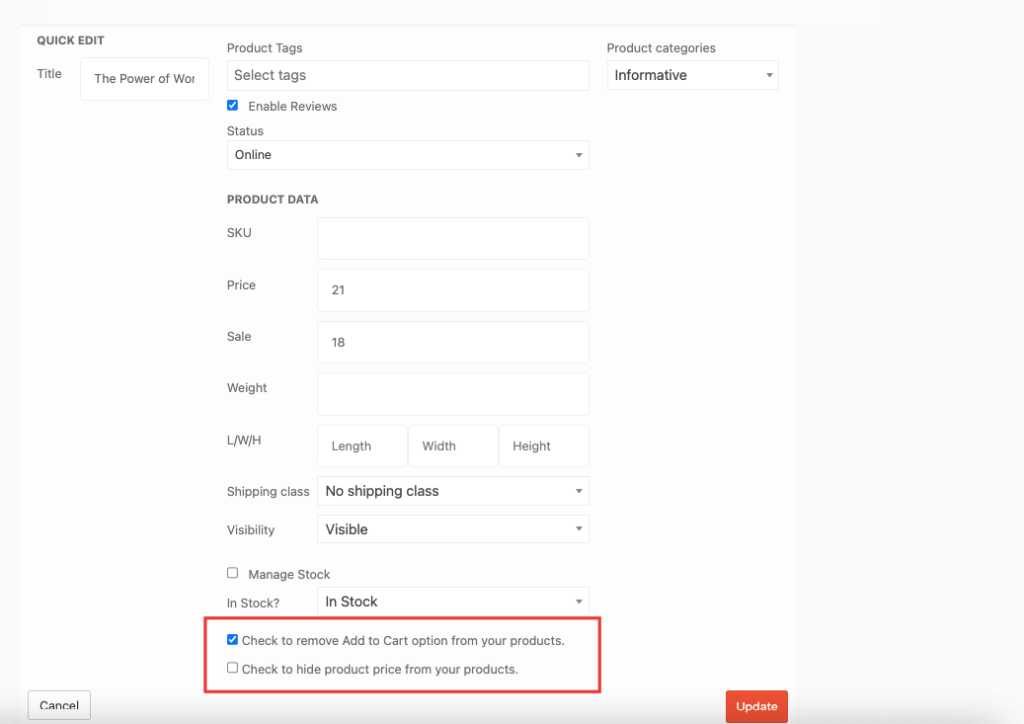
Bulk Edit for Product Catalog Feature
Vendors can add the product catalog feature in bulk. Just select the products from the Vendor Dashboard–> Products and select the Enable Catalog Mode from the drop-down menu.
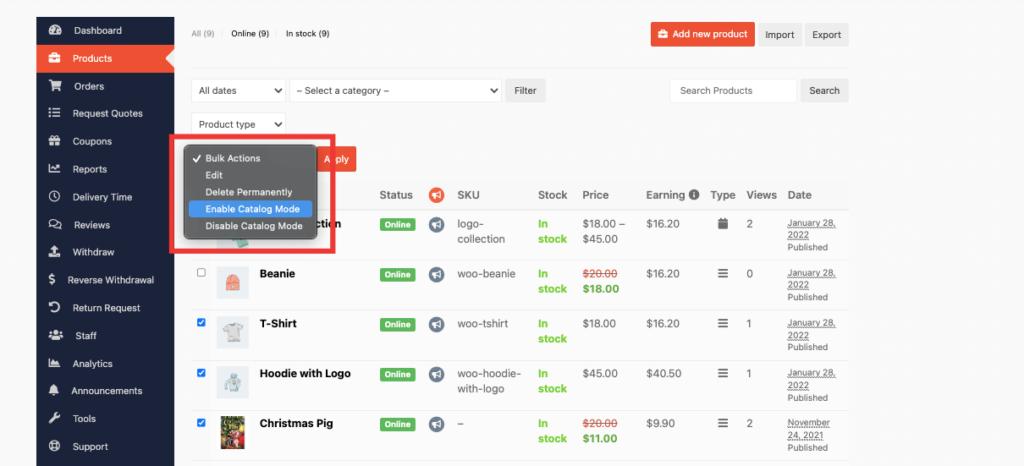
Product Catalog Feature for Grouped Products
When the vendor enables the global product catalog feature, then the scenario will be something like this for the grouped products,
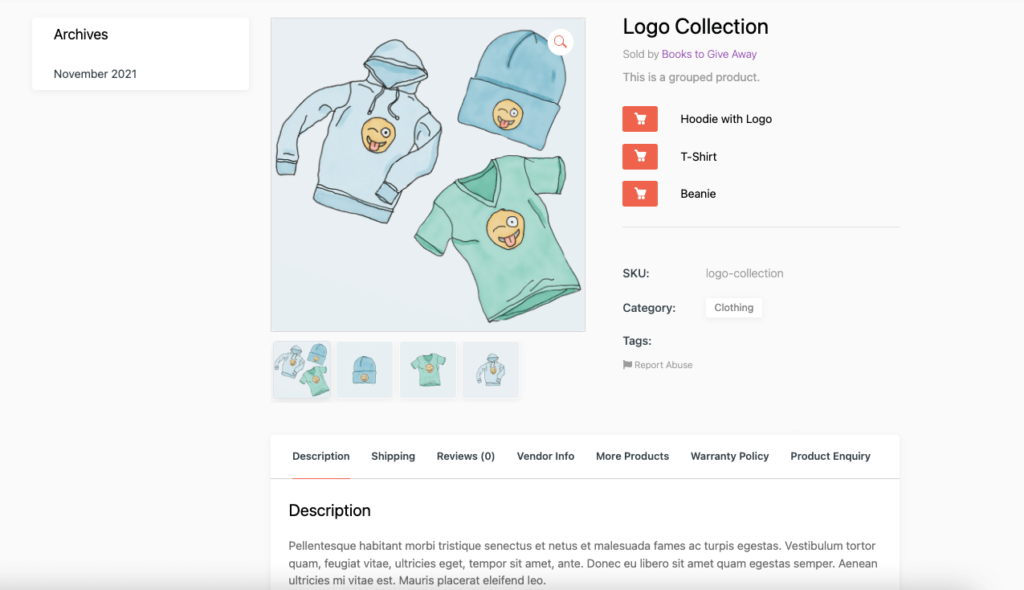
Customers won’t be able to add any quantity or see the product prices.
However, there is a catch. If vendors add the product catalog feature for individual products in the grouped products then the price and quantity won’t be shown for that product.
For example, in this grouped product we have applied the product catalog feature only for the “Hoodie with Logo” product. That is why the quantity and the price of that product are not showing.
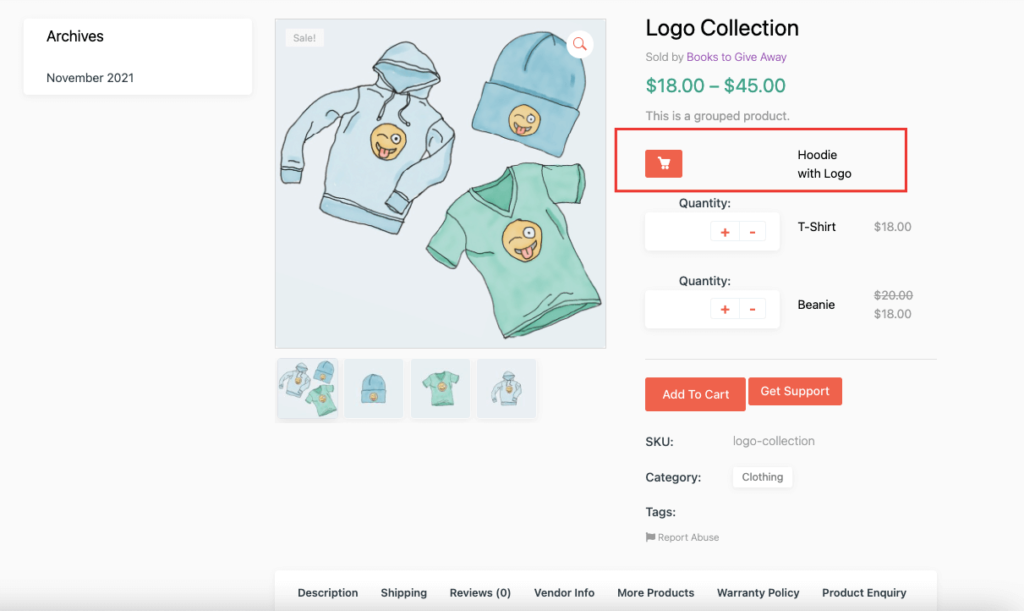
Request for Quotation Support for Product Catalog Feature
This feature will support the request for quotation feature as well. If you create a rule where you want to replace the Add to Cart button with a Quote button,
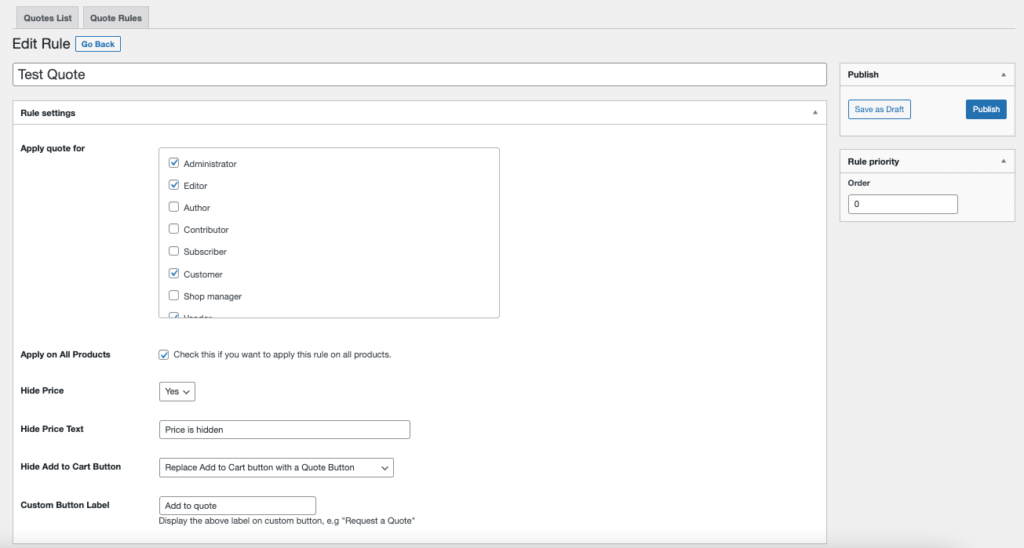
Then it will work seamlessly,

However, if you choose to keep the Add to Cart button along with the Quote button,
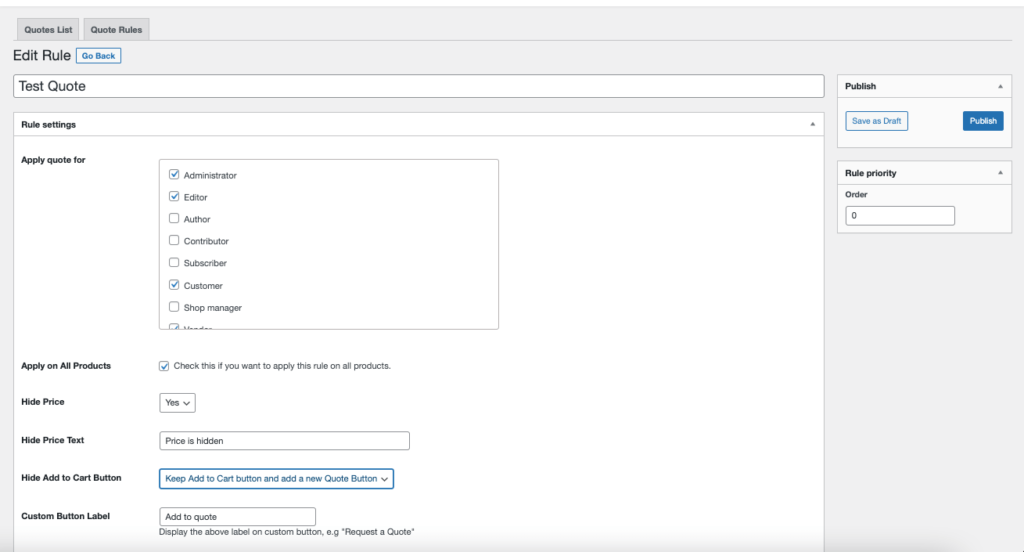
But, the Add to Cart button will not show as the vendors have enabled the Product catalog feature.