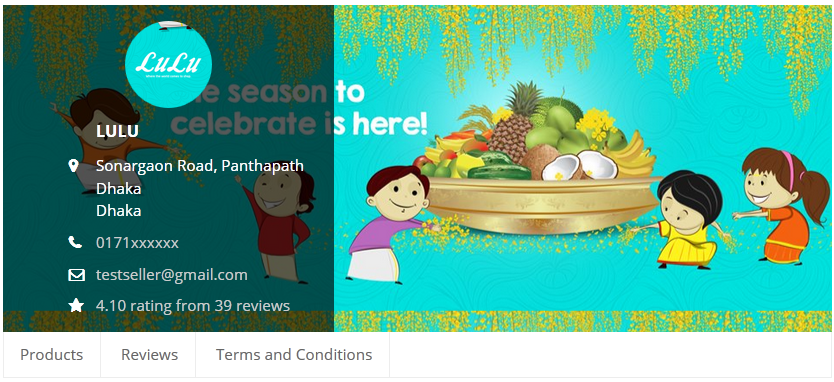Dokan multivendor allows sellers to set their terms and conditions to their store front page. No extra add-on needed. To give your sellers individual TOC page, follow these instructions.
1. Enabling – Admin
Go to wp-admin > Dokan > Settings > General and tick the check box “Enable Terms and Conditions for vendor stores” and save. Now your sellers will get the input format in their Dashboard.
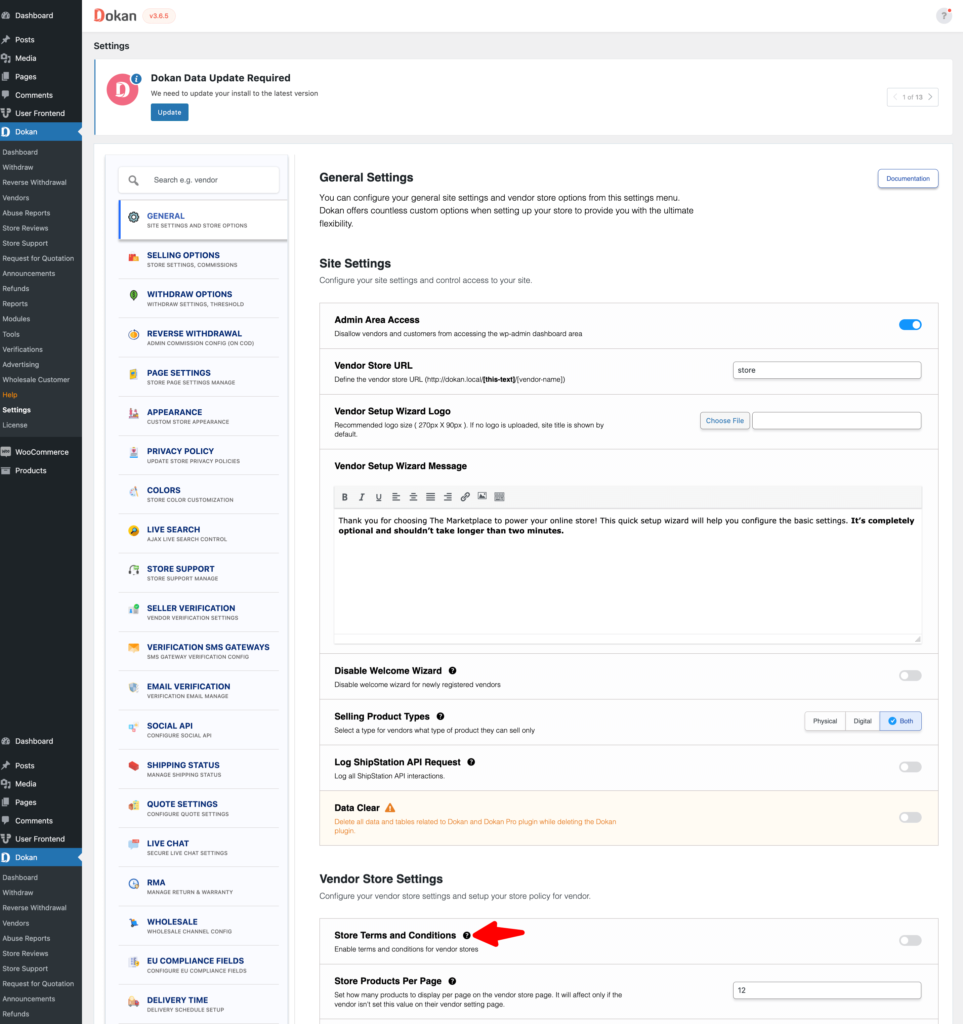
2. Inserting Text – Sellers
Go to your Seller Dashboard > Settings > Store and there at the end of the form you will find a checkbox and a text input box for creating your terms and conditions page. After done writing, tick the checkbox and click update.
You should now get your terms and conditions page tab added on your store front. It will appear as the image shown below.
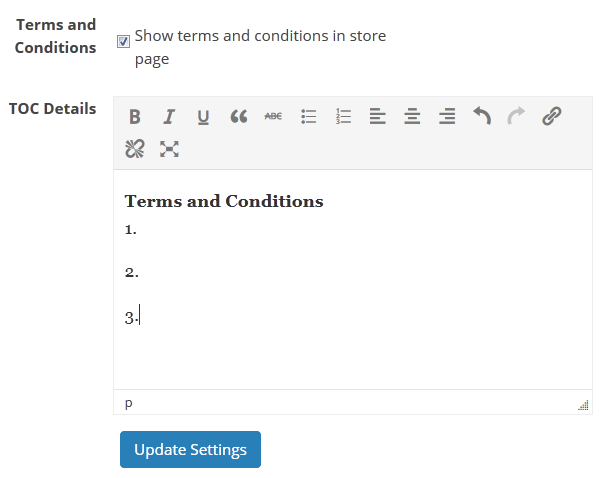 Store-front view
Store-front view